We all store important files on our computers—photos, documents, games, and movies. But have you ever wondered how your PC actually saves all that data? Not all storage is the same, and choosing the right type can make a huge difference in speed, reliability, and cost.
In this guide, we’ll break down the different types of PC storage in simple terms, no confusing tech jargon. By the end, you’ll know exactly which storage type fits your needs.
1. Hard Disk Drives (HDDs): The Classic Spinning Disks

What Is an HDD?
Imagine a tiny record player inside your computer. That’s basically what a Hard Disk Drive (HDD) is—it stores data on spinning magnetic disks (platters) that a mechanical arm reads and writes, just like a needle on a vinyl record.
Why Do People Still Use HDDs?
- They’re cheap: You can get 1TB (1,000GB) for under $50—great for storing tons of files without breaking the bank.
- They last a long time: If treated well, an HDD can survive 5-10 years before failing.
- Massive storage options: Need 10TB, 16TB, or even 20TB? HDDs are the only affordable way to get that much space.
The Downsides of HDDs
- They’re slow: Because they rely on moving parts, loading files takes longer.
- They’re fragile: Dropping or shaking an HDD can damage it.
- They make noise: You’ll hear a clicking or whirring sound when they’re working.
- They use more power: Not ideal for laptops since they drain battery faster.
Best Uses for HDDs:
Backing up files (photos, videos, documents)
Storing large media libraries (movies, music)
Budget-friendly bulk storage
2. Solid-State Drives (SSDs): The Flash Memory Revolution

What Is an SSD?
Unlike HDDs, Solid-State Drives (SSDs) have no moving parts. Instead, they store data on flash memory chips (similar to USB drives but much faster).
Why Are SSDs So Popular?
- Lightning-fast speeds: Your PC boots in seconds, apps open instantly, and games load much quicker.
- Silent operation: No spinning disks = no noise.
- More durable: Less likely to break if you drop your laptop.
- Energy efficient: Better for battery life in laptops.
The Downsides of SSDs
- More expensive per GB: A 1TB SSD costs about 2-3x more than a 1TB HDD.
- Limited lifespan (but still long): SSDs wear out after many write cycles, but modern ones last 5-10 years for normal use.
Best Uses for SSDs:
Installing your operating system (Windows, macOS, Linux)
Running frequently used programs (Photoshop, games, browsers)
Laptops (for better battery life and shock resistance)
3. NVMe SSDs: The Speed of Light

What Is an NVMe SSD?
Think of NVMe (Non-Volatile Memory Express) SSDs as SSDs on steroids. Instead of connecting through slower SATA cables (like regular SSDs), they plug directly into your motherboard using PCIe lanes, making them 3-5x faster than SATA SSDs.
Why Would You Need an NVMe SSD?
- Insane speeds: Some NVMe drives reach 7,000 MB/s (compared to 550 MB/s for SATA SSDs).
- Perfect for heavy workloads: Video editors, 3D designers, and hardcore gamers benefit the most.
- Tiny and cable-free: Most NVMe SSDs use the M.2 form factor—just slot them into your motherboard.
The Downsides of NVMe SSDs
- More expensive than SATA SSDs.
- Can overheat under heavy use (some models need heatsinks).
- Not all older PCs support them.
Best Uses for NVMe SSDs:
4K video editing & 3D rendering
High-end gaming (fast load times in big games)
Workstations that need maximum speed
4. Hybrid Drives (SSHDs): A Mix of HDD and SSD

What Is an SSHD?
A Solid-State Hybrid Drive (SSHD) is like an HDD with a small SSD built-in** (usually **8-32GB**). It automatically stores frequently used files on the SSD portion for faster access.
Why Would Someone Use an SSHD?
- Slightly faster than HDDs for common tasks (like booting Windows).
- Cheaper than a full SSD while offering more storage.
The Downsides of SSHDs
- Still slower than a real SSD.
- Not as useful now that SSDs are cheaper.
- Limited SSD cache means only some files load faster.
Best Uses for SSHDs:
Budget builds where a full SSD isn’t an option
Older laptops that need a small speed boost
Which Storage Should You Choose?
For Most People: SSD + HDD Combo
- SSD (250GB–1TB) → For Windows, apps, and games (fast performance).
- HDD (1TB–4TB+) → For photos, videos, backups (cheap storage).
For Gamers & Power Users: NVMe SSD + HDD
- NVMe SSD (500GB–2TB) → For OS, games, and demanding software.
- HDD (2TB+) → For extra storage.
For Budget Users: SSHD or Large HDD
- If you can’t afford an SSD yet, an SSHD is a decent middle ground.
- Otherwise, a large HDD will do the job (just expect slower speeds).
Conclusion:
At the end of the day, choosing the right storage isn’t about the "best" tech—it’s about what *you* need and what your Laptop/Desktop supports.
If you just want cheap, reliable storage for photos, movies, or backups, an HDD is still a solid choice.
If you’re tired of slow load times and want a snappier PC, upgrading to an SSD is the single best bang-for-your-buck upgrade you can make.
If you’re a gamer, video editor, or power user, splurging on an NVMe SSD will give you that extra speed boost.
On a tight budget? A small SSD for your OS + a big HDD for files is the perfect balance.
Storage tech keeps improving, but the basics stay the same: faster = more expensive, slower = more storage for less money. There’s no "wrong" choice—just what works best for *your* needs and budget.
What’s in your PC right now? Are you still using an HDD, or have you upgraded to an SSD? Let us know in the comments!
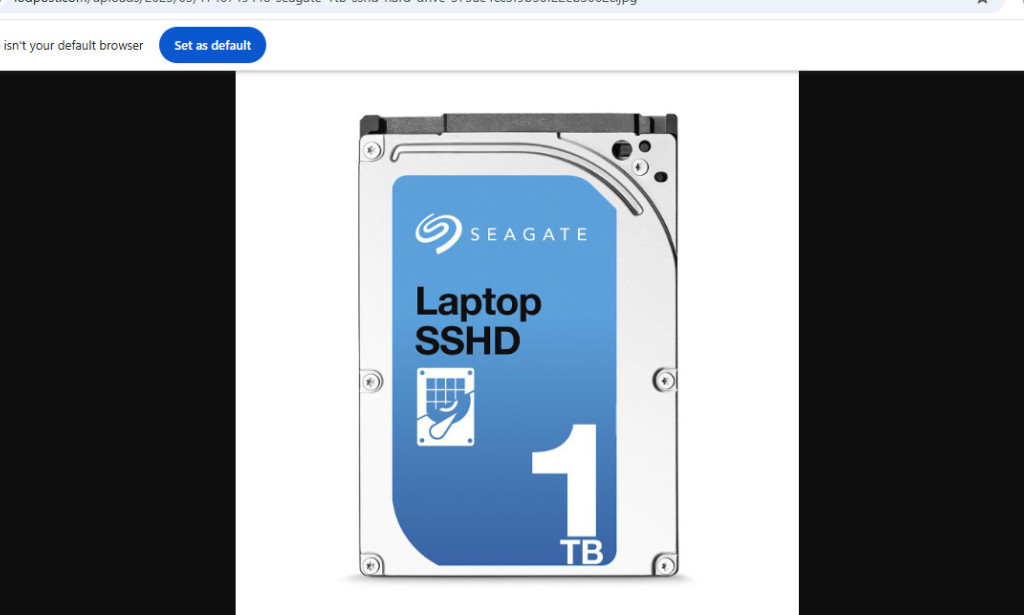
You must be logged in to post a comment.