A great CV (curriculum vitae) can open doors to job opportunities, and you don’t need a computer to make one. With just your smartphone, you can create a professional and clean-looking CV in minutes. Here’s a step-by-step guide to help you do it easily.
Step 1: Download a CV Builder App
★Go to your app store and search for any of these free apps:
★Canva
★CV Engineer
★Resume Builder App
★Microsoft Word (mobile version
Install one and sign up if needed.
Step 2: Choose a Template
★Open the app and select a CV or Resume template.
★Choose a clean, simple design.
★Avoid flashy colors or too many fonts.
★Make sure it’s easy to read.
Step 3: Fill In Your Information
Start editing the template by filling in:
★Full Name
★Contact Information (Phone & Email)
★Profile Summary – A short intro about you.
★Work Experience – List jobs you’ve done (include dates & responsibilities).
★Education – Schools you attended and certificates earned.
★Skills – List your top 5–7 skills.
★References – Optional, but you can write “Available on request.”
Step 4: Edit and Format
★Keep your CV one or two pages long.
★Check spelling and grammar carefully.
★Use bullet points for easier reading.
★Make sure everything is aligned and neat.
Step 5: Download and Save
★Once finished, download your CV as a PDF (best format for job applications).
★Save a copy to your phone storage, Google Drive, or email.
Step 6: Start Applying for Jobs
★Use your CV to apply online via job sites or email.
★You can also print it if needed for in-person applications.
Bonus Tips:
★Always update your CV when you gain new experience.
★Use a professional email address (e.g., not “swagboy44@gmail.com”).
★Save different versions if applying for different roles.
Making a strong, professional CV doesn’t require a computer. With your phone and the right app, you can be job-ready anytime. Stay organized, keep your CV updated, and apply with confidence!
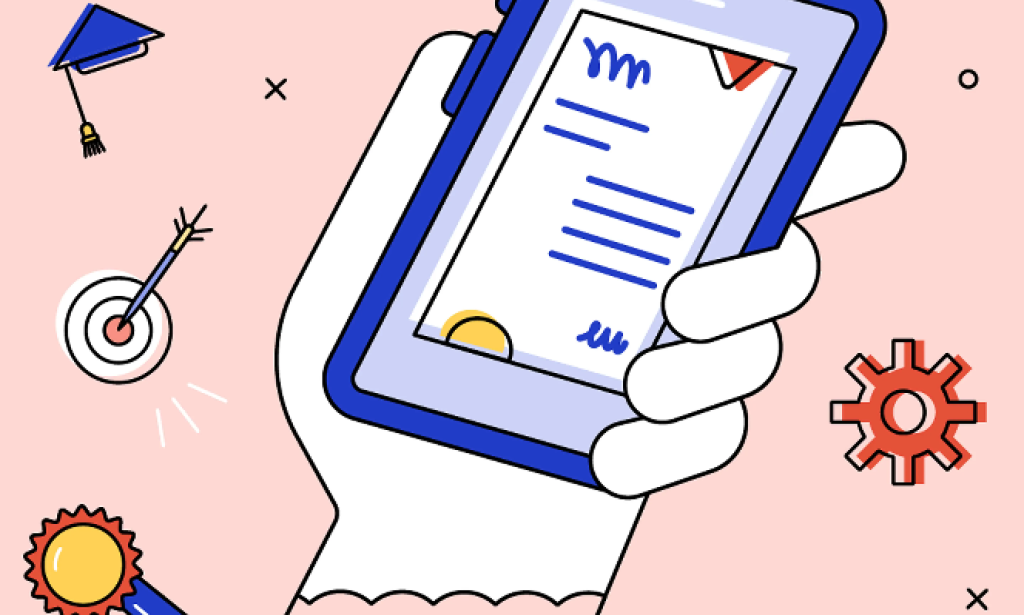
You must be logged in to post a comment.