When FirstBank Says “Token Authentication Failed” — My Story, Why it happens, and a step-by-step fix
I’m sharing this because I hit the same wall you probably just hit — the FirstToken that used to work suddenly stopped authenticating after I replaced my old debit/ATM card. I blocked the old card, requested a new one, and then the token started returning “Token authentication failed.” I cleared the FirstToken app cache and data, tried to register the token again with the new card, and even followed the activation flow — but it still refused to authenticate.
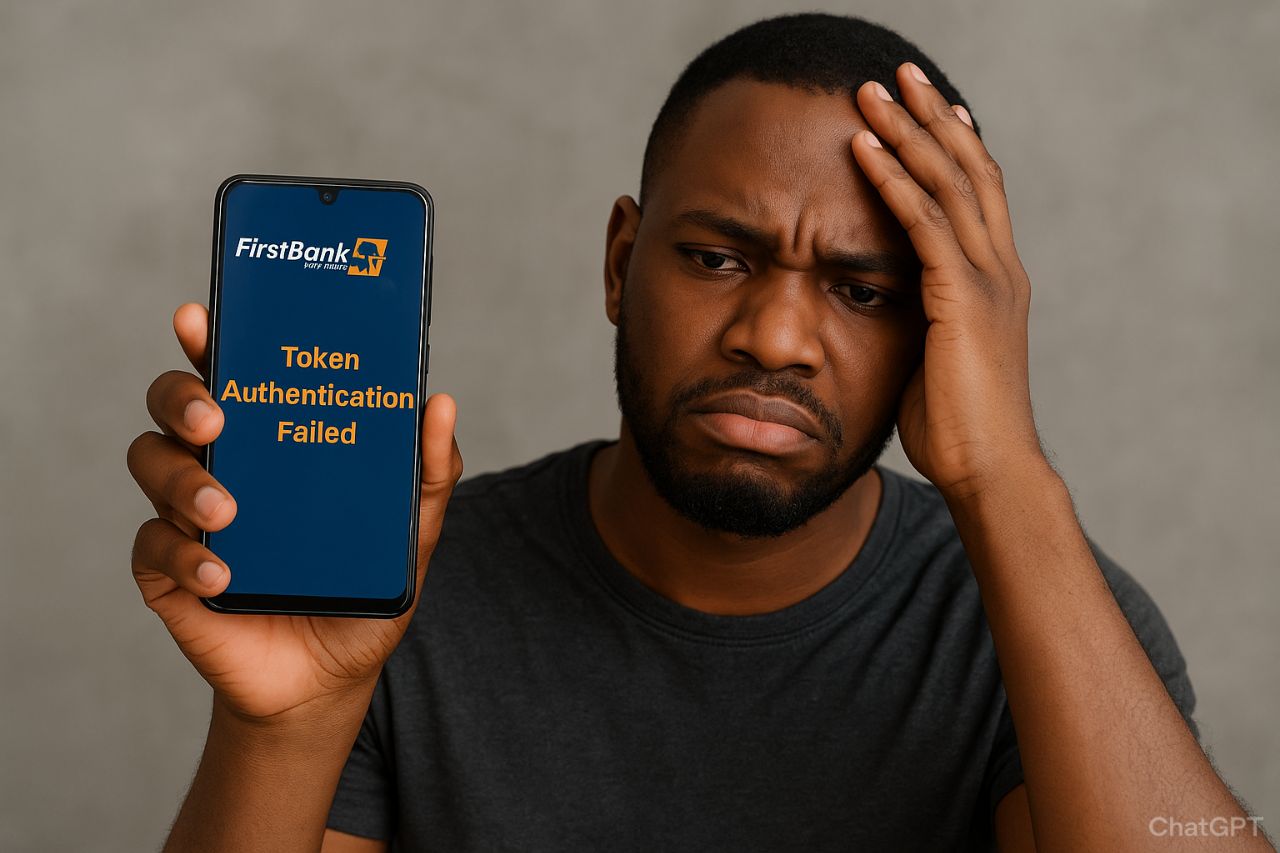
If that sounds like your situation, this guide is written like a friend walking you through exactly what I did and what you should try next. I’ll explain the likely causes, give a clear troubleshooting order you can follow step-by-step, and include what to tell the bank if you must visit them.
Quick summary (if you just want the short checklist)
- Confirm new debit/ATM card is active and linked to the same account.
- Make sure your phone number (SIM) matches the phone number on the bank record.
- Set phone date/time to Automatic/network-provided.
- Update FirstToken app, grant SMS & phone permissions, disable battery optimization.
- Use Reset PIN or Deactivate Token → Reactivate from the app and complete the activation steps (card number + card PIN → OTP → Token PIN).
- If it still fails, uninstall → reboot → reinstall and try activation again.
- If nothing works, visit the branch or call customer care — ask them to reset/unlink the old token and re-enroll the token for the new card/phone.
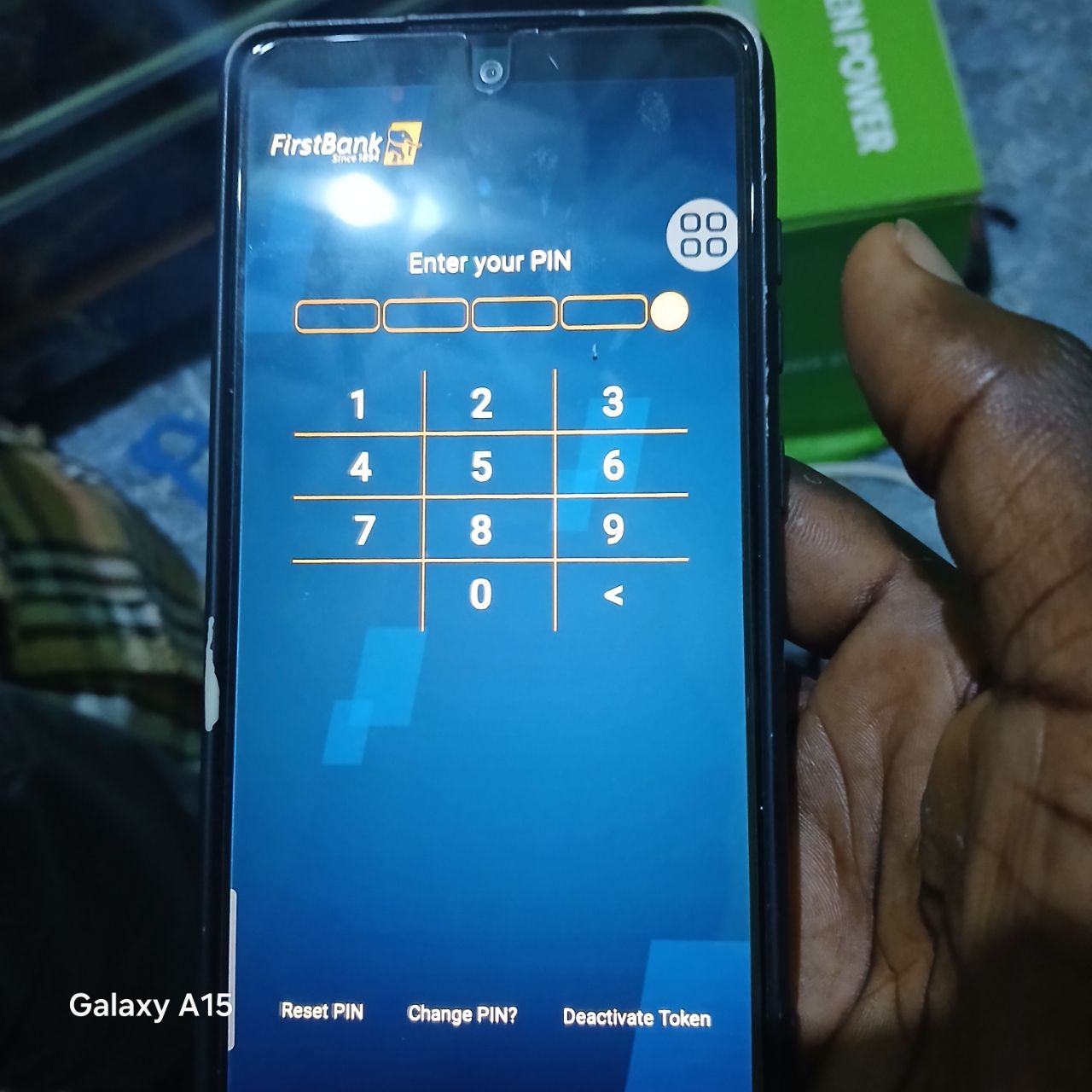
Why “Token Authentication Failed” often happens after you change a debit/ATM card
Here are the usual suspects — most of them are exactly what I experienced:
- Token is still linked to the old card or old card number in the bank’s token mapping. When you replace a card the token may need server-side re-linking.
- Card not fully activated yet — new cards sometimes need activation at an ATM or via the bank’s app/USSD.
- Phone number mismatch — the bank sends OTPs to an old number, or the bank’s record still has the old SIM.
- Time drift on your phone — mobile token algorithms are time-sensitive; incorrect phone time can cause failures.
- App or permission problem — app cached bad data, missing SMS permission (if the app expects to read OTP automatically), or battery optimization blocking background tasks.
- Token locked after repeated wrong PIN/OTP attempts — that will force a server reset by the bank.
- Bank server-side issue — sometimes a back-end mapping or sync is required and only the bank can fix it.
Given that I replaced my ATM card and then got failures, the card → token mapping was the most likely cause for me. That’s an important clue for you too.
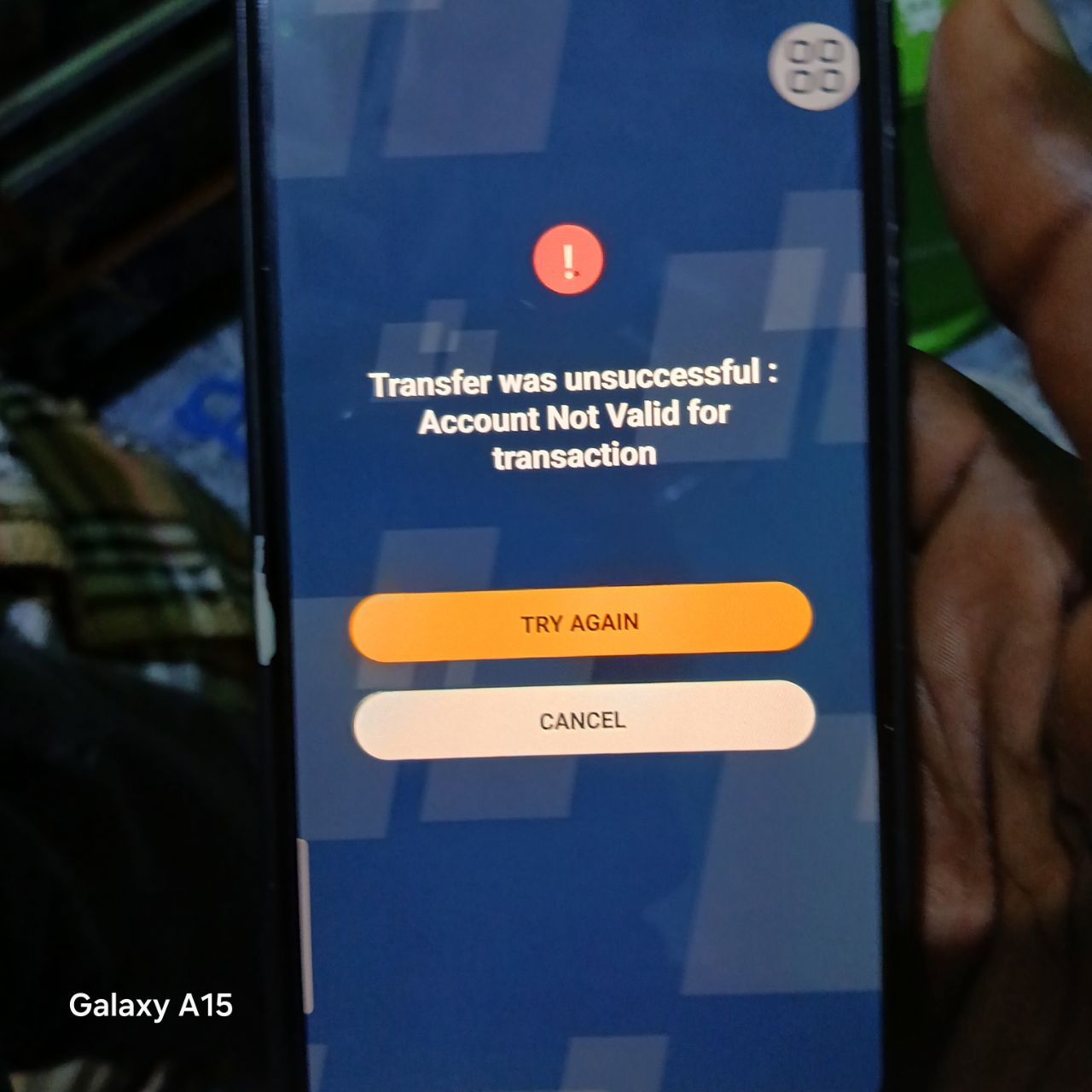
Before you begin: a few safety reminders
- Never share your token PIN, ATM PIN, or OTP with anyone — not with family, not with staff over the phone, not on WhatsApp. The bank will never ask for your token PIN or full OTP.
- Have your valid ID and the new ATM card handy if you must visit the branch.
- If you used the app to clear data, be ready to re-activate the token — that’s normal.
Detailed step-by-step troubleshooting (try them in order)
Step 1 — Confirm the new card is activated and belongs to your account
- Try a small ATM transaction (balance inquiry), or check the bank’s mobile/online banking (if you can log in by other means).
- If the new card isn’t activated yet, the token activation/association will fail.
Step 2 — Check the phone number the bank has on file
- If you changed SIMs or phone number, OTPs might be sent to the old number — update the record at the branch or by customer care first.
- If the number is correct, proceed.
Step 3 — Set phone time & date to automatic
- Go to Android Settings → Date & time → enable “Use network-provided time” and “Use network-provided time zone.”
- This fixes most time-based token mismatches.
Step 4 — Check app version and permissions
- Open Google Play Store → FirstToken (or FirstBank token app) and update to the latest version.
- In Android Settings → Apps → FirstToken → Permissions: allow SMS (if the app needs to auto-read OTP), Phone and Storage if shown.
- In Battery settings set FirstToken to Not optimized/allow background activity.
Step 5 — Try the built-in app recovery flows
Your screenshots show buttons like Reset PIN, Change PIN?, and Deactivate Token. Use them in this sequence:
A. Reset PIN
- Use this if you simply forgot token PIN or if the app prompts. Follow the on-screen activation flow: enter debit/ATM card number and card PIN → you’ll receive an OTP → enter OTP and new Token PIN.
- If Reset PIN succeeds you’re done.
B. If Reset PIN fails → Deactivate Token then Re-activate
- Choose Deactivate Token (this unlinks the app’s token locally and informs the bank).
- Close the app. Re-open and start Activation Process: it normally asks: card number + card PIN → OTP → Token PIN. Follow exactly.
- Make sure you type the OTP immediately (OTPs expire quickly).
Step 6 — Reinstall and retry
- Uninstall FirstToken, reboot your phone, reinstall from Play Store, and go through activation (card number, ATM PIN, OTP, Token PIN). Reboot removes lingering caches, especially after you cleared app data earlier.
Step 7 — If OTPs don’t arrive
- Check network/signal and that SMS inbox is not full (rare on modern phones).
- If you use an SMS filter app or have SMS forwarding, disable it.
- Try requesting OTP while the phone is in a place with good reception.
Step 8 — If the app still reports “Token authentication failed”
At this point the problem is probably server-side: token still mapped to the old card or the token record is locked. You need the bank to act.
What to do:
- Call Customer Care or go to your branch. Tell them: “I replaced my ATM/debit card and now my FirstToken app returns ‘Token authentication failed’ when I try to activate. I’ve cleared the app and followed the activation steps but it still fails. Please reset/unlink the old token on your side and re-enroll the app for my new card/phone.”
- Be ready to provide: account number, BVN (if requested), new card number, phone number, ID.
- Ask them specifically to reset the token mapping on their server and allow you to activate again. If the token is locked due to wrong attempts, ask them to unlock it.
- The branch may require you confirm identity before they reset anything. This is normal.
Step 9 — Final fallback options
- Request the bank to activate SMS-OTP fallback (so you can complete important transactions while waiting for FirstToken to be fixed).
- Ask the bank to issue a hardware token (if they offer one) or to manually reset the token registration and guide you through re-activation in branch.
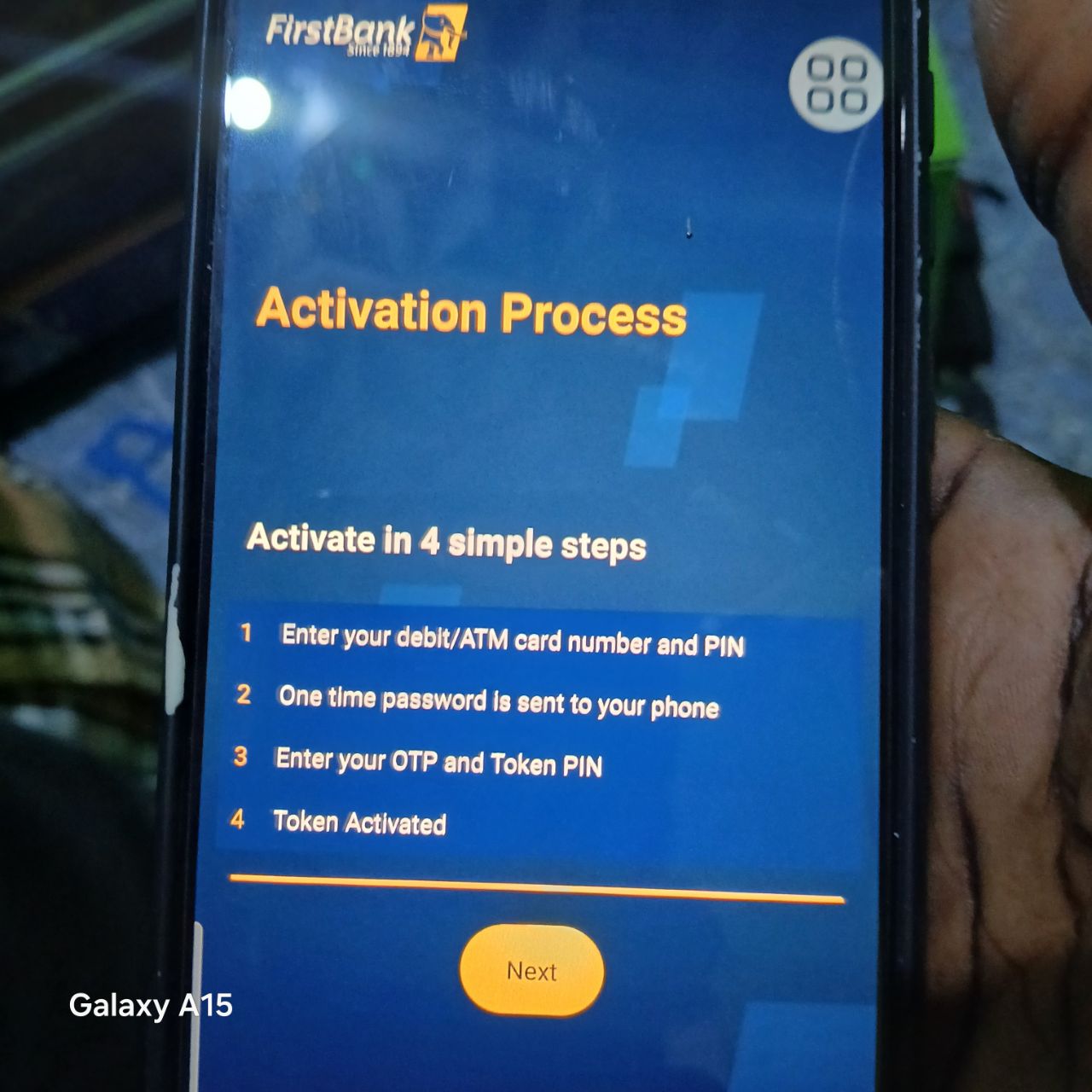
Common error messages and quick meanings
- Token authentication failed — token & bank server are not agreeing (often mapping or time/mismatch problem).
- Invalid OTP — wrong OTP or expired OTP. Request a new one and enter it fast.
- Token locked — multiple wrong PINs/OTPs; bank must unblock/reset.
- No OTP received — phone number mismatch, network issue, or SMS blocked by device settings.
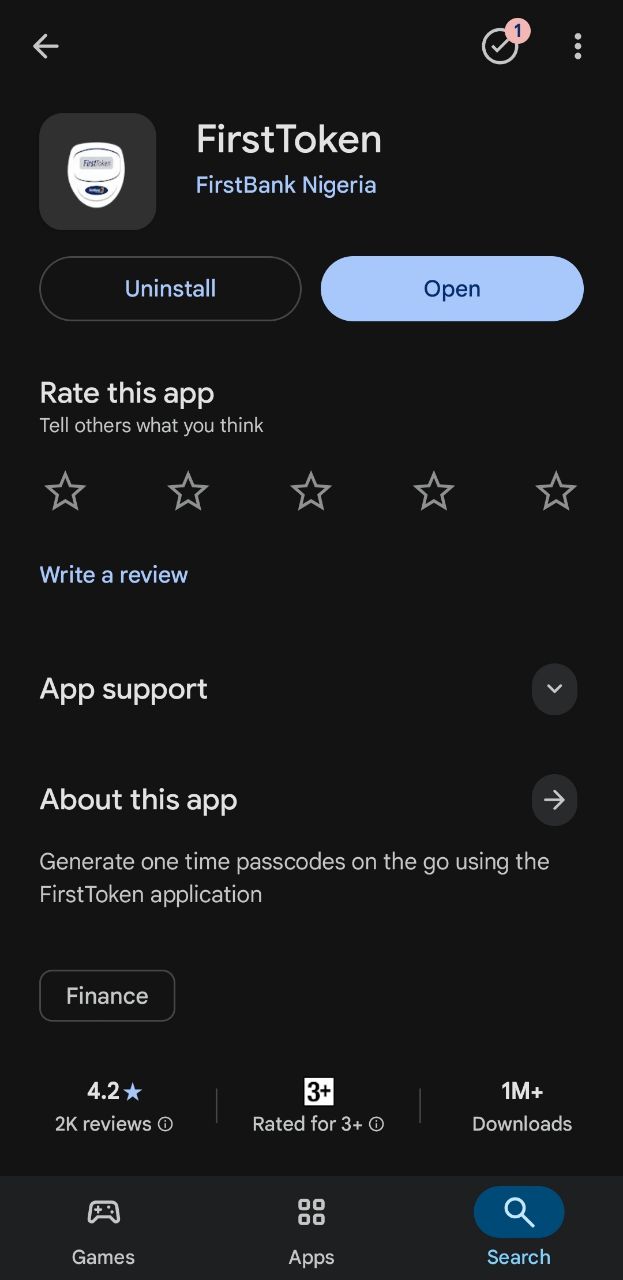
What I tried (short log from my own case)
- Blocked old card and requested new one (done).
- Cleared FirstToken cache & data.
- Created new token in app with the new card (Activation flow shown in the app: card number + PIN → OTP → Token PIN). That looked correct but authentication still failed.
- After following the steps above I eventually needed the bank to reset the mapping — they re-linked the token to the new card and reactivated it for me. Once they did, the app authentication worked immediately.
Practical script — what to say at the branch or over the phone
Hello, my name is [Your Name]. I replaced my debit/ATM card recently and now the FirstToken app shows “Token authentication failed” when I try to activate it. I’ve tried Reset PIN, Deactivate Token and re-activation on my phone. Can you please check if the token is still linked to my old card and reset/unlink it so I can re-enroll the token for my new card and phone number?
I can provide my account number, BVN, and new card number to verify identity.
Preventive tips so this doesn’t happen again
- When you request a new ATM card, tell the bank you'd like them to link/verify the card to mobile token or ask what you should do to avoid token problems.
- Keep the phone number on your bank account up to date — many problems stem from an old number in bank records.
- Avoid clearing token app data unless you’re ready to re-activate. If you must, do it when you are near a branch or will be able to receive OTPs.
- Keep phone time set to automatic.
- Note your token PIN somewhere secure (don’t store it in plaintext on phone).
Final checklist (one page)
- Is new card active? ✅
- Is phone number on file correct? ✅
- Phone time/date = Automatic? ✅
- FirstToken app updated & permissions granted? ✅
- Tried Reset PIN → success? ✅ / ❌
- Tried Deactivate Token → Reactivate? ✅ / ❌
- Uninstalled → reboot → reinstalled → tried again? ✅ / ❌
- If still failing → visit branch to request server-side reset/unlink and re-enrol. ✅
Closing words
Token authentication problems are almost always fixable. When the token used to work and stops after you change a debit card, the bank’s back-end mapping or a phone/OTP mismatch is usually the cause — and that often needs a small action from the bank (resetting/unlinking the old token, unlocking the token, or re-enrolling it for the new card). Work through the steps above in order and you’ll either fix it yourself or be fully prepared when you go to the branch.
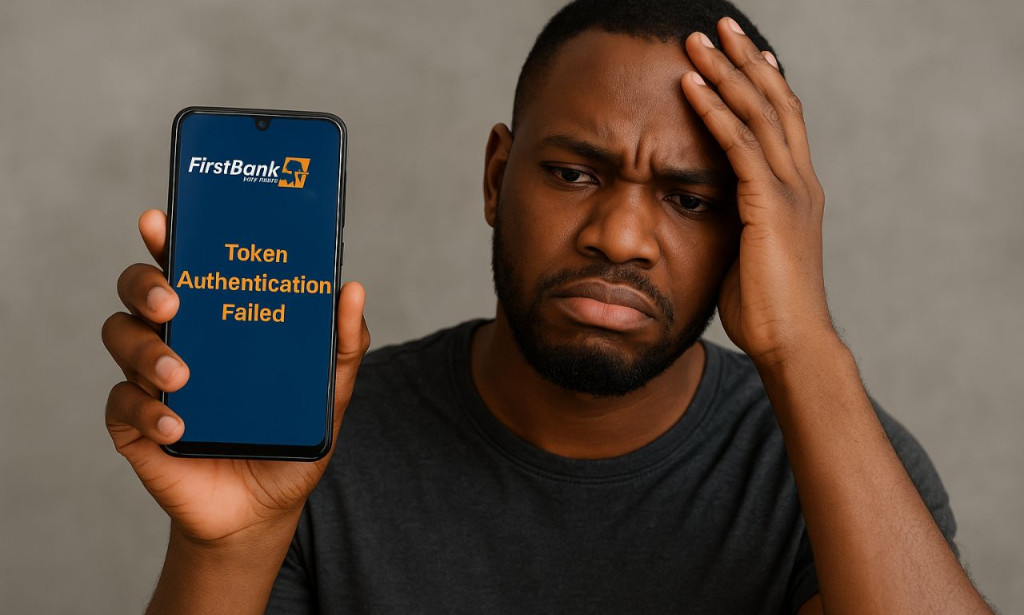
You must be logged in to post a comment.